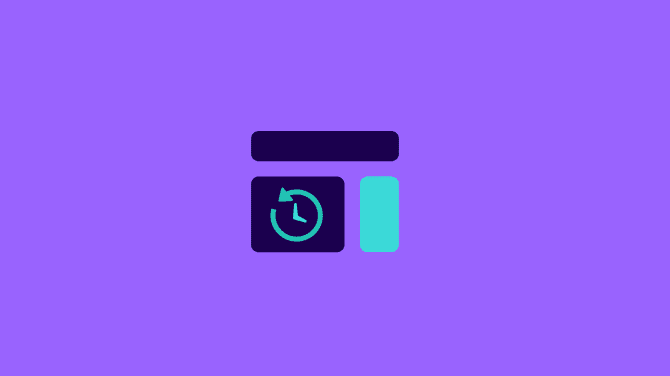TL;DR: Largest Contentful Paint (LCP) is a key metric measuring the time it takes for the biggest element on a webpage to load. To fix high LCP, optimize Time to First Byte (TTFB), eliminate resource load delays, reduce resource load times through image optimization, and use CDN to ensure immediate rendering of the LCP element.
Largest Contentful Paint (LCP) is a Google user experience metric introduced back in 2021 as a part of the Page Experience Update. LCP is one of the three Core Web Vitals metrics.
In the following lines, you will learn everything you need to know about LCP as we will go through topics like:
And we will wrap things up with other tools and best practices for monitoring the Core Web Vitals.
Let’s begin!
What is Largest Contentful Paint?
Largest Contentful Paint measures how long it takes for the largest above the fold element to load on a page.
Above the fold means everything that appears on your screen without scrolling. For instance, here’s what I see on my laptop when I load NitroPack’s home page:

The types of elements considered for Largest Contentful Paint are:
- Images;
- Image tags;
- Video thumbnails;
- Background images with CSS;
- Text elements.
Reducing your website’s LCP helps users see the essential content on your website faster.
However, before you can fix potential LCP issues, you need to know how fast the largest element loads.
Here’s how you can measure your LCP score.
How to measure LCP
There are a couple of tools that you can use to first diagnose the largest contentful paint element on your page and then measure its performance.
PageSpeed Insights
You can run a PageSpeed Insights (PSI) test to see which is the largest element on your page.
The “Diagnostics” section shows you which element triggers the LCP metric.

The “Performance” panel in DevTools can also do the same job:

Just go to the page you want to test. Then, open the “Inspect” panel, find “Performance”, and refresh the page.
WebPageTest
WebPageTest is another useful tool that allows you to test from over twenty locations while emulating a device with a specific connection.

After the test ends, you will see the Observed Metrics as well as Real User Measurements:

GTMetrix
You can test your website with GTMetrix as well. After the test is complete, go to the Performance tab where you will see your LCP score:

What is a good Largest Contentful Paint score?
According to Google:
“To provide a good user experience, sites should strive to have Largest Contentful Paint of 2.5 seconds or less. To ensure you're hitting this target for most of your users, a good threshold to measure is the 75th percentile of page loads, segmented across mobile and desktop devices.”

So you need to aim for a result below 2.5 sec. But how to achieve it?
To improve a page’s LCP time, you have to optimize that element’s load time.
Here are five proven ways to do that.
How to improve LCP
Five optimization categories help fix LCP problems on most websites:
All of these also help with other performance metrics like FCP, CLS, and TTI.
Image Optimization
Image optimization is a collection of techniques that can improve all load metrics and reduce layout shifts (CLS).
1. Image compression
Compression means applying different algorithms to remove or group parts of an image, making it smaller in the process.
There are two types of compression - lossy and lossless.
-
Lossy compression removes parts of data from the file, resulting in a lower quality, lightweight image. JPEG and GIF are examples of lossy image types.
-
Lossless compression maintains roughly the same image quality, i.e., it doesn’t remove any data. It produces heavy, high-quality images. RAW and PNG are lossless image types.
To find the ideal compression level for your website, you have to experiment. Fortunately, there are lots of great tools for the job:
-
You can use imagemin if you’re comfortable with command-line tools;
-
If not, beginner-friendly tools like Optimizilla also do a great job;
-
At NitroPack, we also offer adjustable image quality as part of our image optimization stack.

Also, remember that as your website grows, you’ll likely add more and more images. Eventually, you’ll need a tool that optimizes images to your desired level automatically.
2. Choosing the right format
Here's the deal:
The tricky thing about choosing between image formats is finding a balance between quality and speed.
High-quality images are heavy but look great. Lower-res ones look worse but load faster.
In some cases, high-resolution images are necessary to stand out from the competition. Think photography and fashion sites.
For others (news sites and personal blogs), lower-res images are perfectly fine.
The choice here depends on your personal needs. Again, you have to run tests to see how much image quality affects your visitor’s behavior.
Here’s a quick checklist of rules you can use as a guide:
-
Use SVG for images made up of simple geometric shapes like logos;
-
Use PNG whenever you have to preserve quality while sacrificing a bit of speed;
-
For an optimal balance between quality and UX, use WebP while keeping the original format as a backup since WebP doesn’t have 100% browser support. That’s the strategy we use at NitroPack.
Again, don't forget to experiment with compression levels after choosing your image type.
3. Use the srcset attribute
A classic mistake when working with images is serving one large image to all screen sizes.
Large images look good on smaller devices, but they still have to be processed entirely. That’s a massive waste of bandwidth.
There is a better approach:
Provide different image sizes and let the browser decide which one to use based on the device. To do that, use the srcset attribute and specify the different widths of the image you want to serve. Here’s an example:

As you can see, with srcset, we use w instead of px. If you want an image version to be 600px wide, you have to write 600w.
Again, this method outsources the choice of image size to the browser. You just provide the options.
Airbnb’s website utilizes this approach:
When deciding on the correct image sizes, use Google Analytics to figure out what percentage of your audience visits your site from a desktop or mobile device. The “Devices” report also has in-depth info about the specific devices your visitors use.

You should also use DevTools to check how images look on different viewports.

When it comes time to change image sizes use Smart Resize to resize in bulk.
Note for WordPress users: Since version 4.4., WP automatically creates different versions of your images. It also adds the srcset attribute. If you’re a WordPress user, you only need to provide the right image sizes.
4. Preload Hero Images
This final tip is about optimizing how fast the browser discovers hero images.
Hero images are usually the most meaningful above the fold elements, so loading them faster is crucial for the user experience.
Forbes’ site preloads the largest above the fold image on the homepage:

This technique tells the browser to prioritize that specific image when rendering the page.
Preloading can dramatically improve LCP, especially on pages with hero images that are loaded with:
Since browsers discover these images late, using link rel=preload can improve both actual and perceived performance.
If you’re loading hero images with JS or CSS, check out this tutorial on preloading images by Addy Osmani.
CSS and JavaScript Optimization
Before the browser can render a page, it has to load, parse and execute all CSS and JavaScript files it finds while parsing the HTML.
That’s why CSS and JavaScript are both render-blocking by default.
If left unoptimized, they can slow down the page load and consequently - hurt your LCP.
Here’s how you can optimize them:
1. Minify and compress code files
Minification removes unnecessary parts from code files like comments, whitespace, and line-breaks. It produces a small to medium file size reduction.
On the other hand, compression reduces the volume of data in the file by applying different algorithms. It typically produces a huge reduction in file size.
Both techniques are a must when it comes to performance.
Some hosting companies and CDN providers apply these techniques by default. It’s worth checking to see if they’re implemented on your site.
You can use the “Network” tab in DevTools and analyze the response headers for a file to see if that’s the case:

Most minified files have “.min” somewhere in their name. Compressed files have a content-encoding response header, usually with a gzip or br value.
If your site’s files aren’t minified or compressed, I suggest you get on it right away. Ask your hosting company and CDN provider if they can do this for you.
If they can’t, there are lots of minification and compression tools, including free ones.
2. Implement Critical CSS
Implementing Critical CSS is a three-step process involving:
-
Finding the CSS that styles above the fold content on different viewports;
-
Placing (inlining) that CSS directly in the page’s head tag;
-
Deferring the rest of the CSS.
You can start by using the “Coverage” panel in DevTools to figure out how much of each CSS file is used on the page.

You can arrange the resources by type and go through each CSS and JS file.
Obviously, CSS that is not used on the page isn’t critical. On that note, it’s worth trying to remove or reduce this unused CSS, as it can slow down rendering. That’s why we built the Reduce Unused CSS feature for NitroPack.
Next, to extract the Critical CSS, you’ll need to go through the code by hand or use a tool. Two great options for the job are criticalCSS and critical.
Once extracted, inline the Critical CSS in the head tag of your page.
Finally, load the rest of the CSS asynchronously. Google recommends using link rel="preload", as="style", a nulled onload handler and nesting the link to the stylesheet in a noscript element.

Also, don’t forget to consider different viewports. Desktop and mobile users don’t see the same above the fold content. To take full advantage of this technique, you need different Critical CSS based on the device type.
Again, NitroPack does all of this for every page on your site.
3. Deliver smaller JavaScript payloads
JavaScript is one of the main reasons for slow load times across the web. Like images, you have to optimize your website’s JavaScript if you want great performance.
When it comes to LCP, splitting JavaScript bundles is a great way to improve your score.
The idea is to only send the code needed for the initial route. Everything not included in the initial bundle should be provided later on. That way, there’s less JavaScript that needs to be parsed and compiled at one time.
Some popular tools for the job are webpack, Rollup and browserify.
For more information on code-splitting, check out this article by web.dev.
Faster Server Response Time
Reducing initial server response time is one of the most common suggestions in PageSpeed Insights.

Here are some of the steps you can take to fix this issue:
-
Upgrade your hosting plan. If you’re on a cheap, shared hosting plan, you need to upgrade. It’s impossible to have a fast website with a slow host server;
-
Optimize your server. Lots of factors can impact your server’s performance, especially once traffic spikes. Use this tutorial by Katie Hempenius to assess, stabilize, improve and monitor your server;
-
Reduce the site's reliance 3rd party plugins, tools and libraries. They increase the amount of code that has to be executed on the server or browser. This increases resource consumption and hurts metrics like Time to First Byte, First Contentful Paint and LCP;
-
Take maximum advantage of caching. Caching is the backbone of great web performance. Many assets can be cached for months or even a year (logos, nav icons, media files). Also, if your HTML is static, you can cache it, which can reduce TTFB significantly;
-
Use a CDN. A CDN reduces the distance between visitors and the content they want to access. To make your job as easy as possible, get a caching tool with a built-in CDN;
-
Use service workers. Service workers let you reduce the size of HTML payloads by avoiding the repetition of common elements. Once installed, service workers request the bare minimum of data from the server and transform it into a full HTML doc. Check out this tutorial by Philip Walton for more details.
Limited and Optimized Client-Side Rendering
Client-side rendering (CSR) means using JavaScript to render pages directly in the browser.
This approach offloads tasks (data fetching, routing, etc.) away from the server to the client.
At first, CSR might be a perfect solution, but it becomes increasingly difficult to maintain as you add more JavaScript.
If you’ve implemented CSR, you need to take special care when optimizing your JavaScript. Code splitting, compression and minification are a must.
Also, using HTTP/2 Server Push and link rel=preload can help deliver critical resources sooner.
Finally, you can try combining CSR with prerendering or adding server-side rendering in the mix. The approach you take here depends on your website’s tech stack. The important thing is to be aware of how much work you’re putting on the client and how that affects performance.
For a deep dive into the topic, I recommend this comprehensive guide to Rendering on the Web.
Use rel=preload, rel=preconnect and rel=dns-prefetch
These three attributes help the browser by pointing it to resources and connections it needs to handle first.
First, use rel=preload for resources the browser should prioritize. Typically, these are above the fold images, videos, Critical CSS, or fonts. It’s as simple as adding a few lines to head tag like this:

When preloading fonts, the like as=”font”, type=”font/woff2” and crossorigin help the browser prioritize resources during the rendering process. As a bonus, preloading fonts also helps them meet FCP, which reduces layout shifts.
Forbes.com uses this technique to reduce their font load time:

Next, rel=preconnect tells the browser that you intend to establish a connection to a domain immediately. This reduces round-trips to important domains.
Again, implementing this is very simple:

But be very careful when preconnecting.
Just because you can preconnect to a domain doesn’t mean you should. Only do so for domains you need to connect to right away. Using it for unneeded hosts stalls all other DNS requests, resulting in more harm than good.
Finally, to save time on the DNS lookup for connections that aren’t as critical, use rel=dns-prefetch.

Prefetching can also be used as a fall back to preconnect.

All of these techniques are extremely useful for improving your website’s performance metrics. Implement them if you haven’t already. Just be careful when selecting which resources to preload and which hosts to preconnect to.
Reducing LCP on WordPress sites
The techniques listed above help improve LCP on all sites, including those built on WordPress (WP). However, two other tips can also help optimize this metric on WP sites:
-
Choose a lightweight theme. A bloated theme can significantly increase load times and hurt your Core Web Vitals, including LCP. That's why you should choose your theme carefully. For more details, check out this research by Kinsta;
-
Don't use too many plugins. While plugins provide useful functionalities, most of them also have a performance cost. They increase the amount of code the has to be executed, leading to higher resource consumption. Research each plugin carefully and monitor your site's performance after adding it.
Both of these tips are a must when working with WP sites. Combine them with the techniques listed above and you should see big LCP improvements.
Even if you don’t have any LCP concerns, it’s a good idea to periodically look at field data to detect potential problems.
Field data are gathered by the Chrome User Experience Report (CrUX). These data show how real users experience your site. You can find field data at the top of your PageSpeed Insights report:
Since Google evaluates a page's Core Web Vitals for the previous 28-day period, you should test important pages at least once a month.
If PageSpeed Insights doesn’t display this section due to lack of data, you can use different tools to access the CrUX dataset:
Which tool you choose depends on your preference. The important thing is to be aware of any potential issues with your website’s LCP (and the other Core Web Vitals.)

Again, make sure to check the Core Web Vitals report at least once a month. Sometimes issues can pop up in unexpected places and remain undetected for a long time.