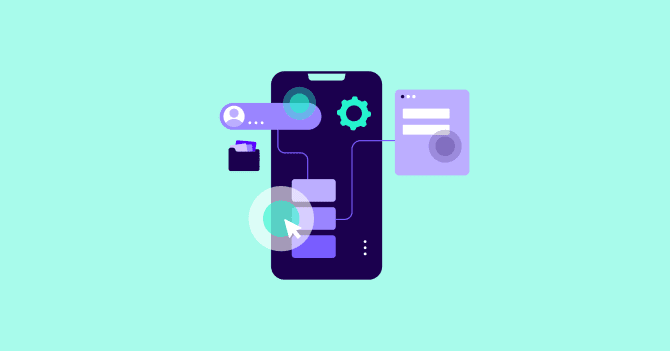Are you frustrated by low booking rates on your website?
Imagine this: you land on a site that feels like a maze, and it takes forever to fill out a form to make your appointment. Or worse, the site is so sluggish that you surrender while looking for contact information to complete your booking the old-fashioned way.
These are examples of bad user experiences that can quickly drive visitors away from your service website.
But what makes a user experience good, and how can you ensure your service website measures up?
Let's explore 12 practical ways to improve the user experience on your service website.
What Is a Good User Experience
In a nutshell, user experience (UX) refers to the overall experience a visitor has when interacting with your website. It encompasses everything from how easy it is to navigate your site to how quickly pages load and how engaging the content is.
In the past, measuring user experience was somewhat subjective, but thanks to advancements like Google's Core Web Vitals, it's now more quantifiable than ever.
What Are Core Web Vitals and Impact on User Experience
Core Web Vitals are a set of specific factors that Google considers important in a webpage's overall user experience. These metrics focus on aspects of web performance that directly impact the user’s experience on a site.
Understanding and optimizing these metrics can lead to better rankings in Google’s search results and, more importantly, provide a smoother, more enjoyable experience for users.
The Core Web Vitals consist of three primary components: Largest Contentful Paint (LCP), Interaction to Next Paint (INP), and Cumulative Layout Shift (CLS).
Let's take a quick look at these metrics to see why they matter.
1. Largest Contentful Paint (LCP)
LCP measures the time it takes for the largest content element on a page to load and become visible to users. This element could be an image, video, or large text block.
A fast LCP ensures that the main content of a page is loaded quickly, providing a good first impression and a sense that your website is lighting fast. Google considers an LCP of 2.5 seconds or less as ideal.

To find out more about the Largest Contentful Paint (LCP) and learn how to improve it, check out our detailed guide.
2. Interaction to Next Paint (INP)
INP measures a page's overall responsiveness by assessing the latency of all user interactions during a visit. This includes clicks, taps, and other user-initiated events. The final INP value represents the longest interaction delay observed, highlighting the worst-case scenario for responsiveness.
A low INP ensures that the page is interactive and responsive to user actions, providing a smooth user experience. Google recommends an INP of less than 200 milliseconds for optimal performance.

To find out more about the INP and learn how to improve it, check out our detailed guide.
3. Cumulative Layout Shift (CLS)
CLS measures the total of all individual layout shifts that occur unexpectedly during the lifespan of a page. It quantifies how much content shifts around while the page is loading.
A low CLS ensures visual stability, preventing elements from moving unexpectedly and causing a frustrating user experience. Google aims for a CLS score of less than 0.1.

To find out more about the Cumulative Layout Shift (CLS) and learn how to improve it, check out our detailed guide.
So, how do we measure user experience?
How To Measure User Experience
The best way to measure user experience on your website is to use Google's PageSpeed Insights (PSI). This tool analyzes a web page's content and provides suggestions for improving it. It evaluates both mobile and desktop versions of a site, offering insights into performance and usability.
PSI provides two types of data about a web page—lab data and field data.
Lab data is collected in a controlled environment and can help you find and fix certain technical issues. However, it may not show the real user experience and performance problems that happen in real-life situations.
On the other hand, field data relies on the Core Web Vitals assessment and comes from real user interactions with the page. This data helps you understand the actual user experience, as it reflects how the page performs in real-life situations on different devices, networks, and locations.
By using both lab and field data, you can get a complete picture of your page's performance and user experience.
How to Use PageSpeed Insights
- Enter Your URL: Go to PSI and enter the URL of the page you want to analyze.
- Analyze: Click “Analyze” to run the tool.
- Review Core Web Vital Scores: Core Web Vitals is the first assessment you’ll see in your report. Together with the three metrics we mentioned earlier—LCP, INP, and CLS—you’ll see some additional metrics worth looking into, namely First Contentful Paint (FCP), First Input Delay (FID), and Time to First Byte (TTFB).

Each of these metrics is automatically analyzed and showcased with a tri-color scoring system, which gives you an immediate insight into where your webpage is performing well and where it needs improvement.
- Green means your webpage is performing well;
- Yellow means some improvements are needed;
- Red equals poor performance.
- Review Overall Scores: PageSpeed Insights provides an overall score for both mobile and desktop performance. Note: Keep in mind that the Performance score is based on Lab data, so it’s better to shift your focus to Core Web Vitals Instead.

- Analyze Opportunities and Diagnostics: Review the diagnostics provided by PageSpeed Insights and implement the recommended optimizations. Each item is expendable, so you can understand better what needs to be done.

Understanding what constitutes a good user experience and how to measure it is the first step toward creating a website that keeps visitors coming back for more.
Let's delve deeper into why user experience matters and how it impacts your service website.
How Does Bad User Experience Impact Your Service Business
If your client's first experience is a painfully slow-loading page, a confusing navigation menu, or complex forms with broken links, the chances of converting them diminish significantly.
Unfortunately, this scenario is all too common on the web. In fact, if a website is slow to load, visitors will turn around and leave in less than 2.75 seconds.
The truth is that a bad user experience and a mere 0.1-second delay in page load time can significantly impact your service website:
- Higher Bounce Rates: The slower your page is, the higher your bounce rate will be. To be precise, the bounce rate increases by 8.3%
- Decreased Conversions: A 0.1s slower page load time deters visitors from taking the desired actions, such as booking a service. This leads to 10.1% fewer conversions and ultimately affects your bottom line.
- Slow Lead Generation: Sluggish user experience doesn't motivate site visitors to browse more pages, leading to 8.3% fewer pages viewed in a session, hurting your lead generation.
- Bad Brand Reputation: If your website doesn't provide a good user experience, you could lose potential customers to your competitors. In fact, 61% of customers chose competitors who were able to provide a better user experience.
So, how can you ensure your website delivers the experience your visitors deserve?
How to Improve Website Experience For Your Users (12 Ways)
Creating a positive user experience doesn't have to be rocket science. Flip through simple yet powerful tweaks you can do today to enhance your service website.
1. Optimize Page Load Speed

Nobody has time to wait forever for a website to load. Site speed is vital for all online businesses, including service-based ones, as it can make or break your sales and conversion rates. Make sure your website loads lightning-fast by doing a few simple things:
Optimize Images
Big images can slow down your website. To speed things up, consider leveraging performance optimization platforms like NitroPack. NitroPack's image optimization capabilities include lossy and lossless compression, advanced lazy loading, preemptive image sizing, WebP conversion, and adaptive image sizing. These features ensure that your images are optimized for fast loading times without sacrificing quality, contributing to a smoother and more efficient user experience on your website.
Minify Code (HTML, CSS, JavaScript)
All that code on your website can slow things down too. One way to optimize your code is by using a performance optimization service like NitroPack. NitroPack automatically minifies and compresses your HTML, CSS, and JavaScript files, making them smaller and faster to load.
Use Browser Caching
When you visit a website, your browser caches images and files so it doesn't have to load them every time. That’s why you need to make sure browser caching is enabled on your website. You can set cache-control headers in your website's configuration to specify how long browsers should cache certain files. For static resources that don't change often, like images, CSS, and JavaScript files, you can set a longer cache duration to reduce the need for repeated downloads.
2. Observe Where Your Site Visitors Are Clicking
Before making any changes to your website, take the time to understand what your target audience is looking for and where. This involves more than just guessing or assuming - you need concrete data and insights to inform your decisions.
Two effective ways to observe how visitors interact with your website are heatmaps and quick surveys.
Heatmaps
Heatmaps are visual representations of where users click, scroll, and move on your website. They help identify which elements are attracting the most attention and which areas are being ignored.
Heatmaps show the most frequently clicked areas, indicating what content or features users find most engaging. Also, they highlight areas where users might be clicking mistakenly or encountering dead ends.
This information helps you improve the layout of your website, rearrange sections, and adjust the placement of important elements like call-to-action buttons or booking forms based on user interaction data.
Useful tools for creating heatmaps:
- Crazy Egg: Offers click maps, scroll maps, and confetti reports to analyze user behavior - great for beginners.
- Lucky Orange: Combines heatmaps with real-time analytics and visitor recordings - best for analyzing various page elements, like buttons, videos, or pop-ups.
- Hotjar: Provides detailed heatmaps along with session recordings and user feedback tools - provides multi-dimensional insights.
Quick Surveys
Quick surveys are short, targeted questionnaires that appear on your website to gather immediate feedback from users. They can provide qualitative data on user satisfaction, preferences, and potential issues.

Surveys help you gather direct insights from visitors about their experiences and any problems they encounter. This allows you to understand specific issues users face that might not be apparent from quantitative data alone and use their feedback to make user-centric improvements to your website.
Questions that can help you assess user experience:
- How would you rate your overall experience on our website?
- Was it easy for you to book an appointment?
- How helpful was the content on our website?
- Were you able to find the contact/support information easily?
- How likely are you to recommend our website to others?
- What can we improve to make your booking experience better?
Useful tools for quick surveys:
- SurveyMonkey: Offers customizable surveys that can be embedded into your website - great for visualizing data.
- Qualaroo: Provides targeted surveys to gather user feedback at crucial points in their journey - tailor-made for UX designers and user researchers.
- Google Forms: A free and simple tool for creating and embedding surveys - great for beginners.
3. Simplify Your Website Navigation

Having a website that's easy to navigate is crucial for keeping visitors engaged. That’s why it's important to keep your website navigation clear, intuitive, and easy to use.
How?
- Make sure your menu labels are easy to understand. Use language your visitors will recognize, and avoid using technical terms or jargon that might confuse them.
- Group similar pages together in your menu so users can easily find what they're looking for. Think about how you can categorize your content logically in a way that makes sense to your visitors.
- Keep it simple and focus on the most important pages or sections of your website. This will help users make decisions more easily and avoid feeling overwhelmed.
- If you happen to have a lot of pages or subpages, consider using dropdown menus to organize them. This can help keep your main menu tidy while still providing access to all your content.
- Finally, implement breadcrumbs to further enhance navigation by showing users their current location within the site hierarchy. This will help your users understand the structure of your website better and allow them hassle-free back-forward navigation, which is essential for a seamless user experience.
4. Streamline Your Booking Process

If your service website involves booking appointments, reservations, or services, streamline the process as much as possible.
- Keep It Simple: Reduce the steps to make booking a breeze. Clients should be able to book with just a few clicks. When creating a booking page, remove any unnecessary stuff that makes it complicated.
- Don't Ask for Too Much: Don't overwhelm people with long booking forms. Only ask for the basics like name, contact info, and what they want. Skip the extra questions that aren't really needed.
- Guide Them Along: Give clear instructions at each step so they know what to do. Tell them how to pick a date, choose a service, and any other info you need.
- Let Them Choose: Offer different ways to book, like online, by phone, or in person. Everyone has their own way of doing things, so let them pick what works best for them.
- Try Booking Software: Consider using booking software to handle scheduling. It can make things smoother by managing appointments, sending reminders, and even taking payments. Less work for you, and easier for your clients.
- Make It Work on Phones: Lots of people book appointments on their phones, so make sure your booking process works well on mobile. That means it should look good and be easy to use on phones and tablets.
5. Use Whitespace Wisely
Whitespace might seem like empty space, but it's actually a powerful web design tool.
Whitespace helps prevent your website from feeling cluttered or overwhelming. It gives each element room to breathe and guides the user's eye to the most important parts of the page.
In fact, increasing whitespace around text content can improve comprehension by up to 20%. By allowing text to breathe and separating it from surrounding elements, whitespace reduces visual clutter and makes it easier for users to focus on the content.

Whitespace can also be used to create a visual hierarchy and guide users' attention to the most important elements on a web page. This makes it easier for your website visitors to navigate the page.
What’s more, strategically adding whitespace around clickable elements can increase user engagement and click-through rates. By increasing the spacing around key elements such as headings and CTA buttons, you can make them stand out and increase bookings.

So, don't be afraid to embrace whitespace in your website design. It's not wasted space - it's a valuable tool that can help improve user experience on your website.
6. Focus on Above-the-Fold Layout and Headings
Your above-the-fold headings, together with an entire above-the-fold layout, are like the front door to your service website - they're the first thing visitors see, and they can make a big impression. That's why it's crucial to optimize this space for maximum impact.
Here's how you can create the perfect above-the-fold layout with compelling headings:
- Clear and Concise Headline: Craft a clear and concise headline that instantly communicates the value proposition of your website. Use action-oriented language and focus on addressing the needs or desires of your target audience.
- Compelling Subheadings: Support your main headline with compelling subheadings that provide additional context or reinforce your message. Subheadings should be brief yet informative, highlighting key benefits of your service.
- Visual Hierarchy: Establish a visual hierarchy with your headings to guide users' attention and emphasize important information. Use larger font sizes, bold styling, or contrasting colors to make headings stand out.
- Consistent Branding: Maintain consistency with your brand identity and design elements above the fold. Use your brand colors, fonts, and imagery to create a cohesive and recognizable experience for visitors.
- Compelling Call-to-Action (CTA): Include a prominent call-to-action (CTA) to encourage visitors to take the next step, whether it's making a purchase, signing up for a newsletter, or contacting your business. Make the CTA button visually distinct and clearly communicate the desired action.
- Visuals: Incorporate high-quality imagery or graphics to enhance visual appeal and create an emotional connection with your audience. Use relevant visuals that complement your messaging and help tell your brand story.
- Responsive Design: Ensure that your above-the-fold layout is responsive and displays effectively across various devices and screen sizes. Optimize for mobile users by prioritizing important content and maintaining a clean, clutter-free design.

7. Make the Content Skimmable
Nobody wants to read a wall of text. That's why breaking up your content into digestible chunks and making it easy for users to find important information quickly is essential.
For your content to be easily skimmable, use:
- Bullet points and numbered lists to highlight key points or steps. Lists are a great way to break up information and make it more scannable, allowing users to quickly grasp the main ideas without having to read every word.
- Shorter paragraphs and sentences to keep things concise and easy to read. Studies have shown that paragraphs are best perceived when they contain around 50 to 60 characters per line, which enhances readability and comprehension. Avoid dense blocks of text, and instead, aim for plenty of white space to give your content room to breathe. Also, to ensure your sentences are easy to comprehend, aim for 15 words per sentence.
- Legible font. For online content, sans-serif fonts like Arial, Helvetica, or Open Sans are recommended due to their clarity on digital screens.
- Appropriate font size. For body text, a font size of 16px to 18px is commonly recommended for optimal readability on desktop screens, while 16px is suitable for mobile devices.
- Bold or italic styling to emphasize important points without overwhelming the reader.

8. Include Multimedia Elements
Include multimedia elements like images, videos, and infographics to make your website more engaging and visually appealing. These elements can bring your content to life and capture the attention of your visitors.
- Images help break up text, add visual interest to your pages, and convey information quickly and effectively.
- Videos are used to demonstrate products or services, provide tutorials or how-to guides, or share customer testimonials.
- Infographics are a great way to present data or information in a visually appealing and easy-to-understand format. They can help simplify complex concepts and make information more accessible to your audience. Using online tools like Visme infographic maker can help streamline the infographic creation process.
9. Make Hyperlinks Visible
When adding links to your website, make sure they're easy to find and stand out from the rest of the text. This will help users know what to click on and navigate your site more easily.
One way to do this is by using contrasting colors for your links compared to the surrounding text. For example, if your text is black, you might use a bright color like blue or green for your links. This makes them pop out and catch the user's eye.
Another technique is to underline or bold the text of your links. This makes them visually distinct from regular text and signals to users that they can click on them to go to another page or website.
10. Use Straightforward CTAs

Your CTAs should be clear, concise, and action-oriented.
Use descriptive language that tells users exactly what they'll get when they click. For example, instead of saying "Click Here," use phrases like "Sign Up Now" or "Get Started Today."
Your CTAs should stand out visually from the rest of the page. Use bold colors, large buttons, or contrasting fonts to draw attention to them. Make sure they're easy to spot and click on, even on smaller screens like smartphones or tablets.
11. Ensure Your Website Is Mobile-Friendly
When designing for mobile, certain elements often get omitted or simplified to ensure a smoother, more efficient user experience. Here are some commonly omitted elements:
- Complex Navigation Menus: Detailed, multi-level navigation menus are often replaced with simpler, more compact versions like hamburger menus or collapsible lists to save space and make navigation easier.
- Large Images and Videos: High-resolution images and videos that consume a lot of bandwidth or screen space are often replaced with smaller, optimized versions to improve load times and performance on mobile networks.
- Sidebars: Sidebars, which are common on desktop layouts for additional navigation or content, are frequently removed in mobile designs to provide more space for the main content.
- Pop-ups and Modals: Pop-ups and modal windows can be intrusive and difficult to manage on small screens, so they are often avoided or redesigned to be less obtrusive.
- Hover Effects: Hover effects that work well on a desktop using a mouse do not translate to touchscreens, where there is no hover state. These effects are often omitted or replaced with touch-friendly interactions.
- Detailed Animations and Transitions: Complex animations and transitions can slow down performance and consume more battery, so they are often simplified or removed entirely in mobile versions.
- Desktop-Specific Features: Features that rely heavily on mouse or keyboard input, such as drag-and-drop interfaces, are often reimagined or omitted for mobile devices.
12. Avoid 404s
Nobody likes hitting a dead end while browsing the web. Broken links and error pages can be a real pain for users and ruin their experience on your service website. That's why it's essential to keep things running smoothly by avoiding 404 errors.
To do this, it's a good idea to regularly check your website for broken links. These can happen when a page is moved or deleted or when a link is mistyped.
Ways to Check for Broken Links:
- Online Tools: Use free online tools like W3C Link Checker to scan your website for broken links. These tools will provide you with a report of all the broken links on your site.
- Browser Extensions: Install browser extensions such as Check My Links (for Chrome). These tools can quickly check the current page for broken links and highlight them.
- WordPress Plugins: If you use WordPress, plugins like Broken Link Checker can automatically scan your site for broken links and notify you when they are found.
- Google Search Console: Use Google Search Console to monitor your site’s health. It can identify broken links and other issues that may affect your site’s performance and user experience.
What to Do About Broken Links
- Redirect: Set up 301 redirects to direct users from the broken link to the correct or relevant page. This ensures that users still find useful information and helps maintain your site’s SEO value.
- Fix or Update Links: If the page still exists but the URL has changed, update the link to point to the new URL. This is the most straightforward fix and ensures the user gets to the intended content.
- Create Custom 404 Pages: If a user does land on a 404 page, make it helpful and engaging. Provide links to popular pages, a search bar, or suggestions for where they might want to go next. You can even add a touch of humor or creativity to make the experience less frustrating.
- Remove or Replace Links: If the content no longer exists and there’s no suitable replacement, consider removing the link or replacing it with a link to a different, relevant page.
Bonus Tips for Improving User Experience
Now that we've covered the fundamentals of improving user experience on your service website let's explore additional tips and best practices to take your website to the next level.
Do: Optimize for Voice Search
Use natural language and long-tail keywords that mirror how people speak in everyday conversation. Keep your answers short and sweet for common questions, and you'll boost your chances of showing up when someone searches by voice.
Do: Implement Live Chat Support
Use chatbots for simple questions and send tougher ones to real people for personalized help. Keep an eye on chats and collect feedback to see where you can improve and make the whole experience smoother for users.
Do: Personalize User Experience
Customize your website's content, suggestions, and messages according to how users behave, what they like, and how they've interacted with your site before. Use data-driven methods to personalize content and offers, making sure they're just right for each user.
Do: Integrate Social Proof
Display customer testimonials, reviews, and social media shoutouts on your website to establish trust and credibility with potential clients. Spotlight positive feedback and success stories from happy customers to reassure visitors and address any doubts they may have. Encourage satisfied clients to leave reviews and spread the word on social media to further boost your brand's credibility.
Do: Implement A/B Testing
Experiment with different design elements, content layouts, and CTAs using A/B testing to determine what resonates best with your audience. Test variations of headlines, button colors, page layouts, and other elements to identify which combinations drive the highest conversions.
Do: Prioritize Security
Protect user data and sensitive information by using robust security measures such as SSL encryption and secure payment gateways. Regularly update software, plugins, and frameworks to keep your service website secure. Display trust badges and security seals prominently to reassure visitors that their information is safe and secure.
Do: Optimize for Local SEO
Optimize your website for local search by including relevant keywords, location-based content, and local business listings. Claim and verify your Google My Business listing to improve your visibility in local search results and attract clients in your area. Encourage satisfied customers to leave reviews and ratings on local review platforms like Google Maps and Yelp to boost your local SEO efforts.
Do: Encourage Loyal Clients
Create opportunities for user-generated content such as testimonials, reviews, and user-submitted photos or videos to enrich the user experience. Reward loyal clients and active community members with special offers, discounts, or exclusive content to boost engagement.
Don't: Overuse Pop-ups
Avoid bombarding users with intrusive pop-ups that interrupt their browsing experience and detract from the main content. Use pop-ups sparingly and strategically, and ensure they provide value to the user rather than being purely promotional or disruptive.
Don't: Use Autoplay Media
Refrain from videos, audio clips, or animations that start playing automatically when a user visits your website. Allow users to control when and if they want to engage with multimedia content by providing play buttons or interactive elements.
Don't: Hide Contact Information
Don’t bury your contact details in obscure corners of your website or behind multiple layers of navigation. Instead, make it easy for users to contact you by prominently displaying your contact information, including phone numbers, email addresses, and physical addresses.
Don't: Use Unclear Error Messages
Avoid generic error messages like "An error occurred" and instead provide specific guidance or instructions to help users troubleshoot the problem.
Don't: Force Registration
Don't require users to create an account or register before they can access your website or complete a transaction.
Don't: Implement Complex Captchas
Avoid using overly complex or difficult captchas that frustrate users and discourage them from completing forms or taking action. Use captcha alternatives like checkbox captchas or honeypot captchas that are less intrusive and easier for users to complete.
Don't: Use Intrusive Cookie Consent Banners
Avoid overly intrusive or obstructive consent banners that obscure content or disrupt the user experience.
Takeaway
Improving user experience on your service website is not just about making things look pretty—it's about creating a seamless, intuitive, and enjoyable experience that keeps visitors coming back for more. By following the simple steps outlined in this article, you can significantly improve your website's usability, functionality, and overall user satisfaction.
Remember to put your users first, understand their needs, preferences, and pain points, and design your website with their experience in mind. From optimizing page load speed to implementing live chat support and streamlining bookings, every little improvement can make a big difference in how visitors perceive and interact with your website.